The release of Android 12 has brought several exciting features and improvements to Samsung mobile devices. To the dismay of users, an error message displaying “could not copy bitmap to parcel blob Samsung android 12” has surfaced when engaging in particular tasks.
In this article, we will explore the causes of this error and provide step-by-step solutions to resolve it.
Understanding the “Could Not Copy Bitmap to Parcel blob Samsung Android 12” Error
When using your Samsung mobile running Android 12, you might encounter an error message that states “could not copy bitmap to parcel blob Samsung android 12”. This error usually occurs when you attempt to perform actions such as sharing images, using the camera, or interacting with media-related apps.
The error message suggests a problem with copying a bitmap, which is a digital image representation, to a parcel blob, a data structure used for passing data between components. Let’s delve deeper into the possible causes and solutions for this error.
Possible Causes of the Error
- Insufficient Memory Allocation for the Bitmap: One common cause of the “could not copy bitmap to parcel blob Samsung android 12” error is insufficient memory allocation for the bitmap. When you try to copy a bitmap that exceeds the available memory, the system throws this error.
- Incompatibility Issues with Third-Party Apps or Services: Incompatibility between the app or service you are using and the Android 12 system can also trigger this error. Outdated or poorly optimized apps may not be compatible with the changes introduced in Android 12, leading to the error message.
- Corrupted Cache Files or System Data: Corrupted cache files or system data can cause various issues on your Samsung mobile or device, including the “Could not copy bitmap to parcel blob” error. If the cache files or system data related to the bitmap or parcel blob get corrupted, it can result in this error.
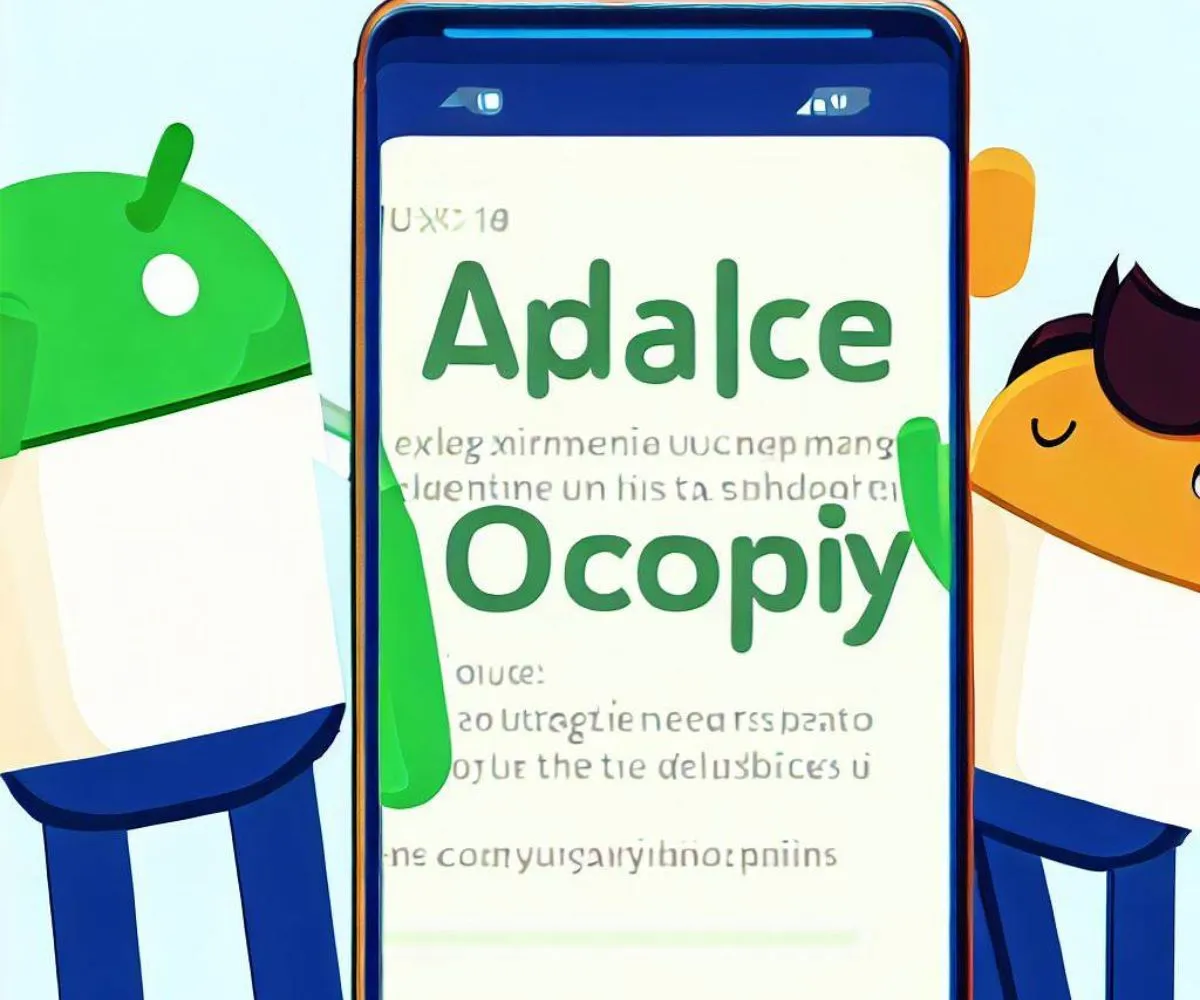
Troubleshooting Steps
Step 1: Clearing App Cache and Data To start troubleshooting, we’ll clear the cache and data for the specific app causing the error. Follow these steps:
- Open the “Settings” app on Samsung mobile.
- Go to “Apps”.
- Locate the app that is triggering the error and tap on it.
- In the application settings, find the options to remove the cache and remove data.
- Tap on both options to clear the app’s cache and data.
Step 2: Updating the App Keeping your apps up to date is crucial for compatibility and bug fixes. Follow these steps to update the problematic app:
- Access the Google Play Store on Samsung mobile.
- Tap on the three horizontal lines to reveal the side menu.
- Navigate to “My apps & games” from the menu.
- Locate the app responsible for the error in the list of installed apps and select the “Update” button adjacent to it.
Step 3: Rebooting the Device In certain cases, a simple device reboot can resolve software glitches that may contribute to the error. Follow these steps to reboot your Samsung mobile:
- Press and hold the power button on your device.
- From the displayed menu, opt for the “Restart” or “Reboot” option.
- Allow your device to complete the reboot process and verify if the error persists.
Step 4: Freeing Up Storage Space Insufficient storage space can trigger various errors, including the “Could not copy bitmap to parcel blob” error. Employ the following tips to free up storage:
- Eliminate unnecessary files, such as outdated photos, videos, or documents.
- Uninstall unused applications from your device.
- Transfer media files to an external storage device or utilize cloud storage.
Step 5: Make certain that your Samsung mobile device boasts the most recent Android and Samsung updates. Take the following steps to ensure the presence of updates:
- Launch the “Settings” app on your Samsung mobile.
- Scroll down and select “Software update.”
- Tap on “Download and install” or a similar option to examine available updates.
- If updates are accessible, adhere to the on-screen instructions to download and install them.
Contacting Samsung Support
If you have executed all the aforementioned troubleshooting steps but continue to encounter the “Could not copy bitmap to parcel blob” error, it is advisable to contact Samsung Support for personalized guidance and assistance in resolving any underlying issues.
Conclusion
While facing the “could not copy bitmap to parcel blob Samsung android 12” error on your Samsung mobile or device running Android 12 can be exasperating, implementing the troubleshooting steps outlined in this article should help you resolve the issue.
Remember to clear app cache and data, update your apps, restart your device, free up storage space, and check for system updates. Should the error persist, do not hesitate to seek additional assistance from Samsung Support. Employing these solutions will enable you to relish a continuous user experience on your Samsung mobile.











