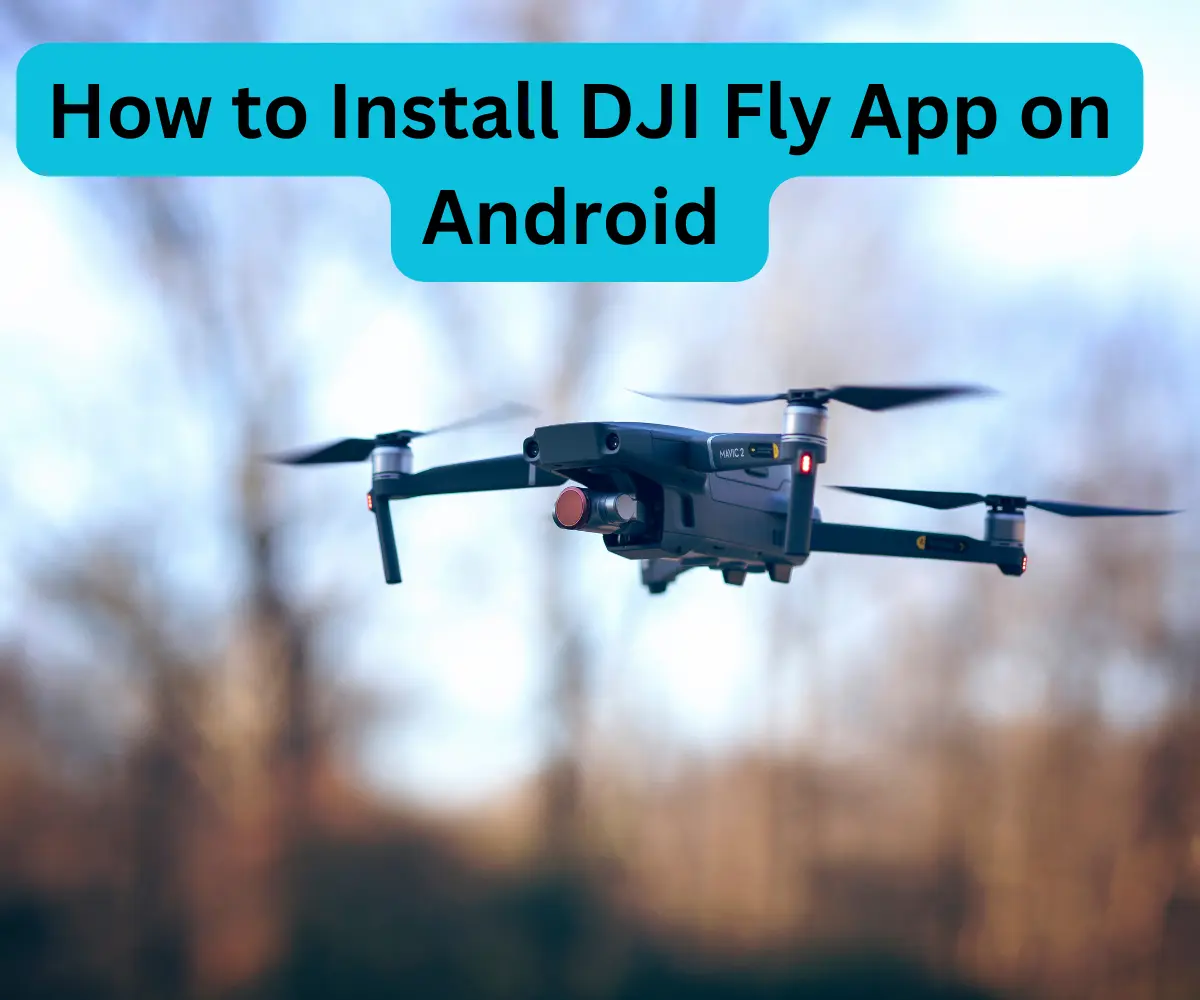If you’ve recently purchased a DJI drone, one of the first things you’ll want to do is install the DJI Fly app on your Android device. The DJI Fly app allows you to control your drone, capture stunning aerial footage, and access various intelligent flight modes. In this comprehensive guide, we will walk you through the process of installing the DJI Fly app on your Android device, ensuring you can start flying and exploring the world from a whole new perspective.
1. Preparing Your Android Device
Before you can install the DJI Fly app, it’s essential to ensure that your Android device meets the necessary requirements. Follow these steps
- Check Compatibility Visit the official DJI website or the Google Play Store to confirm if your device is compatible with the DJI Fly app.
- Update Your Android Version Ensure that your Android operating system is up to date. Go to Settings on your device, select System Updates or About Phone, and check for any available updates. Install them if necessary.
2. Downloading and Installing the DJI Fly App
Now that your Android device is ready, let’s proceed with downloading and installing the DJI Fly app
- Open Google Play Store On your Android device, locate and open the Google Play Store app.
- Search for DJI Fly In the search bar at the top of the Play Store, type DJI Fly and tap the search icon.
- Select DJI Fly From the search results, locate the official DJI Fly app and tap on it.
- Install the App On the DJI Fly app page, click on the Install button. Review the required permissions and tap Accept to proceed with the installation.
- Wait for Installation The DJI Fly app will begin downloading and installing on your Android device. The installation process may take a few minutes, depending on your internet speed.
3. Setting Up the DJI Fly App
Once the DJI Fly app is installed on your Android device, follow these steps to set it up
- Launch the DJI Fly App Locate the DJI Fly app on your device’s home screen or app drawer. Tap on the app icon to launch it.
- Sign in or Create an Account If you already have a DJI account, enter your credentials and sign in. Otherwise, follow the on-screen prompts to create a new account.
- Connect Your Drone Power on your DJI drone and establish a stable Wi-Fi connection between your Android device and the drone’s remote controller. The DJI Fly app will automatically detect the connected drone.
- Update Firmware (if required) If there are any available firmware updates for your drone or remote controller, the app will prompt you to update them. Follow the on-screen instructions to complete the firmware update process.
Frequently Asked Questions
Can I install the DJI Fly app on all Android devices
No, the DJI Fly app has specific device requirements. Visit the DJI website or the Google Play Store to check if your Android device is compatible.
Do I need an internet connection to use the DJI Fly app?
The DJI Fly app requires an internet connection to download maps, activate your drone, and access certain features. However, you can fly your drone in areas without an internet connection.
Can I install the DJI Fly app on multiple Android devices?
Yes, you can install the DJI Fly app on multiple Android devices. Simply log in with the same DJI account on each device to sync your flight data and settings.
Conclusion
Congratulations! You have successfully installed the DJI Fly app on your Android device. By following this step-by-step guide, you are now ready to embark on an exciting journey of aerial exploration with your DJI drone. Remember to always fly responsibly and adhere to local regulations. Enjoy capturing breathtaking moments from the sky and unlock the full potential of your DJI drone with the DJI Fly app.