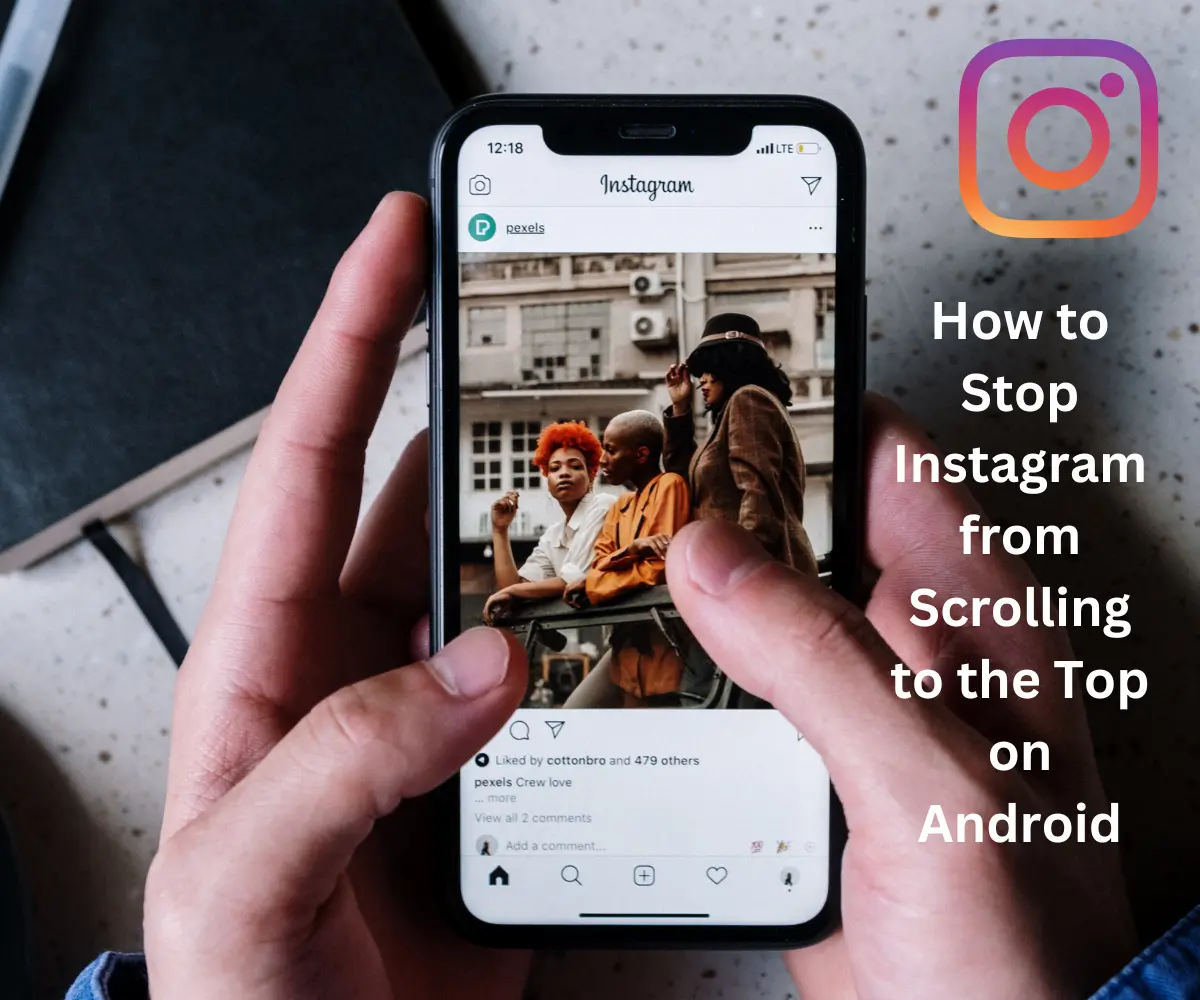Instagram is undoubtedly one of the most popular social media platforms today, allowing users to connect, share, and explore countless captivating visuals. However, a common annoyance for Android users is when the Instagram feed automatically scrolls to the top unexpectedly, disrupting the browsing experience. If you’ve experienced this frustration, fear not! In this article, we will guide you through practical steps to regain control of your Instagram scrolling and enhance your overall browsing experience.
Understanding the Issue
To effectively tackle the problem, it’s important to first understand why Instagram scrolls to the top on Android devices. The primary reason behind this behavior is often linked to automatic content refreshing or glitches within the app itself. Let’s dive into the solutions!
Disabling Automatic Content Refresh
One way to prevent Instagram from scrolling to the top is by disabling automatic content refresh. Follow these steps
- Launch the Instagram app on your Android device.
- Tap on your profile icon located at the bottom-right corner of the screen.
- In the top-right corner, click on the three horizontal lines to access the menu.
- Scroll down and select Settings.
- Within the Settings menu, tap on Account.
- Look for the Cellular Data Use option and toggle off the Use Less Data setting.
- Go back to the Settings menu and select Preferences.
- Find and disable the Auto-Refresh option.
- Restart the Instagram app to apply the changes.
Clearing Cache and App Data
Clearing the cache and app data can resolve various app-related issues, including the unwanted scrolling behavior. Follow these steps
- Open the Settings app on your Android device.
- Scroll down and select Apps or Applications.
- Locate and tap on Instagram in the list of installed apps.
- Inside the Instagram app settings, select Storage.
- Click on Clear Cache and confirm the action.
- Next, choose Clear Data and confirm again.
- Restart your device to complete the process.
Updating Instagram to the Latest Version
Keeping your Instagram app updated is crucial to ensure smooth functionality and to fix any bugs or glitches that may be causing the scrolling issue. Follow these steps to update the app
- Launch the Google Play Store on your Android device.
- Tap on the three horizontal lines at the top-left corner to open the menu.
- Select My apps & games from the menu options.
- Locate Instagram in the list of installed apps that have updates available.
- Tap on the Update button next to Instagram.
- Wait for the update to complete, and then relaunch the app.
Uninstalling and Reinstalling Instagram
If the issue persists, you can try uninstalling and reinstalling the Instagram app on your Android device. Here’s how
- On your device’s home screen, locate the Instagram app icon.
- Press and hold the app icon until a menu appears.
- Select Uninstall or the trash bin icon, depending on your device.
- Confirm the uninstallation and wait for the process to finish.
- Go to the Google Play Store and search for Instagram.
- Tap on the Install button to reinstall the app.
- Launch Instagram and log in with your credentials.
Frequently Asked Questions
Will clearing cache and data delete my Instagram account?
No, clearing the cache and data will only remove temporary files and app-specific settings. Your Instagram account and data will remain intact.
Is it necessary to update Instagram regularly?
Keeping your Instagram app up to date ensures you have the latest features, bug fixes, and security patches. It is recommended to update the app regularly.
Will uninstalling and reinstalling Instagram delete my account?
Uninstalling and reinstalling the Instagram app does not delete your account. Your account information and data will be preserved.
How do I fix my Instagram scroll?
To fix your Instagram scroll, you can try the following solutions:
Clear the Instagram app cache:
Go to your device’s settings, find the “Apps” or “Applications” menu, locate and select Instagram, then choose the “Storage” option. From there, you can clear the app cache.
Update the Instagram app:
Make sure you have the latest version of Instagram installed on your device. Check the Google Play Store or the App Store for any available updates.
Restart your device:
Sometimes, a simple restart can resolve minor glitches or issues affecting the Instagram scroll. Turn off your device, wait for a few seconds, and then turn it back on.
Reinstall the Instagram app:
If the problem persists, you can uninstall the Instagram app from your device and then reinstall it from the Google Play Store or the App Store.
How do I turn off auto swiping on Instagram?
Currently, Instagram does not have a built-in feature to turn off auto-swiping. However, you can try the following workaround:
- Open the Instagram app on your Android device.
- Tap on the profile icon located at the bottom-right corner of the screen.
- In the top-right corner, click on the three horizontal lines to access the menu.
- Scroll down and select “Settings.”
- Within the “Settings” menu, tap on “Cellular Data Use.”
- Toggle off the “Use Less Data” option.
This may help reduce the frequency of auto-swiping, as Instagram will load fewer images/videos in the background.
Why is Instagram swiping automatically?
Instagram may swipe automatically due to various reasons, including:
Automatic content refreshing:
Instagram continuously refreshes the feed to show you the latest posts. This can cause the app to scroll automatically to the top.
Glitches or bugs:
Like any app, Instagram may have occasional glitches or bugs that can trigger the auto-swiping behavior.
App settings or conflicts:
Certain settings within the Instagram app or conflicts with other installed apps on your device can lead to auto-swiping.
How do you turn on auto scroll on Instagram?
Instagram does not have a native feature for auto-scrolling. Users manually scroll through their feed by swiping up or down on the screen. If you come across apps or tools claiming to provide auto-scrolling functionality for Instagram, exercise caution as they may violate Instagram’s terms of service and compromise your account’s security.
Remember, Instagram’s scrolling behavior and available features are subject to change with app updates, so it’s always a good idea to check the official Instagram app for any new options or settings related to scrolling.
Conclusion
By following the steps outlined in this article, you can regain control over your Instagram scrolling experience on Android devices. Remember, disabling automatic content refresh, clearing cache and app data, updating to the latest version, and uninstalling reinstalling the app are all viable solutions to prevent Instagram from scrolling to the top unexpectedly. Enjoy uninterrupted browsing and explore the captivating content on Instagram with ease.